I had resisted using Google Docs for editing client work for a long time. Docs doesn’t run macros; it requires too many clicks to do things, with few keyboard shortcuts editors need; the features aren’t as robust as Word’s; and add-on tools aren’t always available. And there’s little I can do to customize it to make editing in it easier and more efficient.
But more of my work is showing up in Docs for various reasons. And since I’d rather work than lose money protesting a change I have little control over, I’m learning to make peace with Google Docs, for all its inadequacies for editors.
Karin Horler’s Google Docs for Editors has been a big help. Horler reviews different file conversions for those jobs where working in Word is preferable, though if the document has advanced formatting (think footnotes, bullets, and tables), you’re going to have issues.
She also talks in detail about how to work in Docs, which clarified a few things for me. There are add-ons available for Docs, including a couple from PerfectIt and Endnote Generator. PerfectIt’s add-ons only list issues, however, and you can’t create your own style sheet. They’re a poor substitute for the paid product.
Horler finishes up her booklet with a look at how Docs affects the editing process. Editors seem to be struggling with it. I know I have. The more I use Docs, though, the more I refine practices that work for my clients and me. I currently recommend the following:
- Determine with the client the mode you’ll work in. Suggesting mode is like Track Changes and is what I recommend. But even in Editing mode, you can see past versions of the document, so version control is less of an issue.
- Request clients not touch the document while it’s assigned to me. Clients making changes or responding to queries while I’m editing can cause overwrites and can derail the editing process. I ask clients to wait until I’m done editing.
- Tag the person next in the process. I ask clients to tag me (preferably using my Gmail address) when they’re ready for me to edit. I’ll then receive an email with the file link. I in turn tag the client when I’m done, so they know it’s ready for review.
- Download a copy of the edited file to my hard drive. This provides me with a local copy of the changes I make. It’s a good resource to have in case something happens to the file later. (Be sure your contract doesn’t prohibit keeping a local copy of the document.)
Without advancements, Docs won’t replace Word. It simply doesn’t do as much and doesn’t do it as efficiently. But Docs isn’t going away, either. My teens use it almost exclusively, rejecting MS Word whenever possible. Their cohort will someday be creating documents and hiring editors like me. And Docs has other features that benefit our clients. The fact that multiple users can be in the document at once is a benefit in some workflows, for example. It may not work in editing, but there’s a way around that if we educate our clients.
Changes in our everyday technology can incite big stresses in users. Some users deal with it by avoiding the problem. They don’t upgrade and they don’t try new software, pushing the obstacles over to their clients. Once that affects your ability to do the work or makes you too difficult to work with, sticking to older software becomes a threat to your livelihood.
I’d rather grumble quietly while adapting and continuing to work.
How about you?
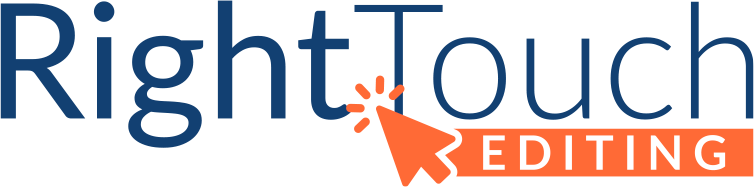

I’m a novelist and I’ve tried every word processor in Windows, iOs, and MacOs, to write my books, but I’ve finally settled on Google Docs. The main reason is that only Google Doc’s grammar checker picks up on my perhaps unusual writing tic: I make a lot of typos, in particular leaving out definite and indefinite articles.
That’s great, Ernest! Finding the right tool for your work frees you to focus on the work. Feel free to browse around our blog for grammar tips!