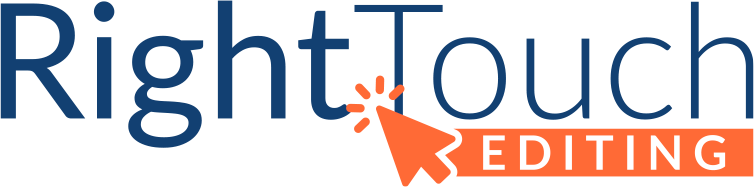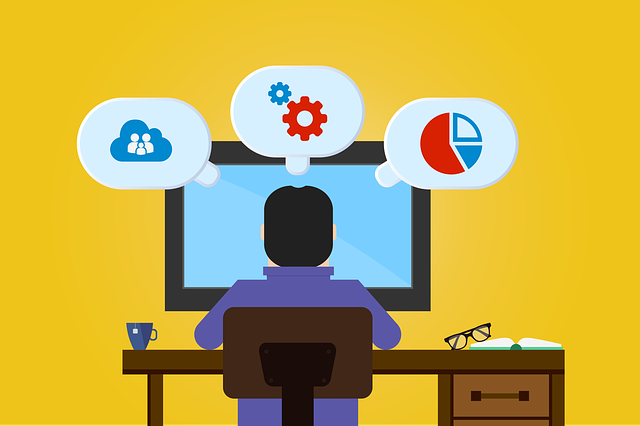As you settle into working from home for the medium term, you may be frustrated with the tools you have—or the tools you don’t have. Just as you need to rethink your work habits, you may need to rethink your technology to get the work done.
I’ve used a variety of tools in my business and with my clients, chosen with needs and costs in mind. I’ve collected some of my favorites here.
Video Conferencing
Is there anyone who doesn’t know about Zoom yet? It’s a great service that I’ve used frequently as a work-at-home (WAH) freelancer. It’s free for personal meetings and reasonably priced for teams, based on the number of hosts.
GoToMeeting is also a solid choice. It’s easy to use and a lot of people are familiar with it. Its part of a suite of software for connecting teammates and connecting companies with customers. You may already be familiar with GoToWebinar for quick training or public-facing video events, but there’s also GoToTraining, which allows you to do more intense training. And OpenVoice is for audio-only conference calls and includes free call recording.
Project Management
I love when clients have a robust project management system; it helps us work together smoothly. Tasks can be assigned, documents shared, and discussions had, all within the software. Unfortunately, such a system takes time to get together. You can’t create a SharePoint system on the fly.
Since you need something to keep you organized for the medium term, you want it simple enough to take no more than, say, a day to set up and to not require a lot of training. Being able to upload a spreadsheet or similar document can help get you up to speed fast, for example.
But you also want it to be robust enough to keep your projects going. You’ll want a social feature, for instance, so everyone on the team can use it.
Get writing advice straight in your inbox.
Sign up for Right Touch Editing’s emails!
Coda hits the mark for me. I switched to it in January to manage all my projects. I was able to upload spreadsheets, as well as take advantage of the mountain of templates available to all users. My CRM tracking has never been so advanced!
The tutorials are worthwhile. They’re short and give you the basics in an afternoon. The community boards are a wealth of information, with many active users helping us newbies out.
Before Coda, I had been using ToDoist to track my projects. If you work best in lists, either on your own or with a team, this can be a good choice. The premium option lets you create list templates, receive reminders, and sync with a calendar and email.
I’ve used Trello with a couple of clients to good effect, as well. Information is organized by board, lists, and cards, making it a visual approach to tasks and data. The teams version will let you share files, as well.
Document Sharing and Collaboration
If your team or company isn’t already using something like Dropbox to store and share files, now is a good time to try it out. I do a fair bit of emailing files back and forth with some clients (it’s the nature of the work), and without strong file-naming controls and a healthy project management system, I’d quickly be confused about which is the latest file and who’s assigned to it now.
Dropbox and similar offerings give you a shared place to put everything. Depending on how you set it up and work with it, you may be able to see when someone else is working in the file.
Google Drive is another option for document sharing and collaborative work, one which I’m coming to like more and more. It’s available to everyone, you can always see if someone else is in the file, and you can chat within the file as everyone is reviewing it.
As an editor, I miss some of Word’s more robust features in Google Docs (Google, I need my macros!), especially on long documents. But my clients who are currently using Google Docs are doing it with shorter documents and have solid processes for ensuring we aren’t working against each other. And if I really need some of my Word tools, I can download the Doc file, open it in Word, and do my thing. When I’m done, I upload the document back to Drive and convert it back into a Docs file.
PDF viewers abound (including within Google Drive), but if you suddenly have to make comments in a PDF file, your best bet is still Adobe’s Acrobat Reader (pro tip: if you have security on your computer already—and why wouldn’t you?—unclick the McAfee boxes at download). Reader DC gives you access to the Comment Tools, like highlighting, underlining, and crossing out text, as well as sticky notes and stamps. Double-click on any mark you make to open up a comment box to add notes to.
Business Suites
This may be a great time to test out a suite of business software for your employees. With everyone at home, we’re all focused on how to adjust our businesses and companies like Zoho are offering their suites for free.
Zoho Remotely is being offered for free until July 1. Apps include Cliq for chats, WorkDrive for sharing content, and Assist for employee and customer support. I’ve been using Zoho Social Media for a while. It’s similar to many social media platforms, but it has the most reporting for my money. This year, I added Zoho Invoice and Expense, and I already love them. Invoice allows me to have more active customers than FreshBooks and, again, the reporting is more robust and easier to read.
You might consider G Suite, too. So many of us already use Google products that the interface is already familiar. Setup is fairly easy too. Remember: for now you want something easy to implement and easy to use.
Whatever tools you use, the key to a distributed staff is communications. Keep reaching out to each other, and you’ll find methods that work for you.