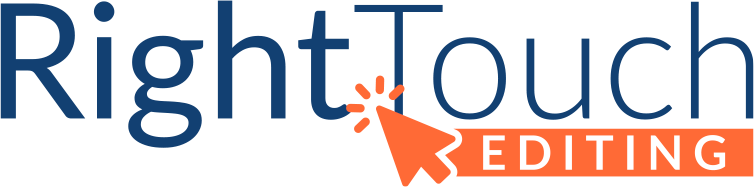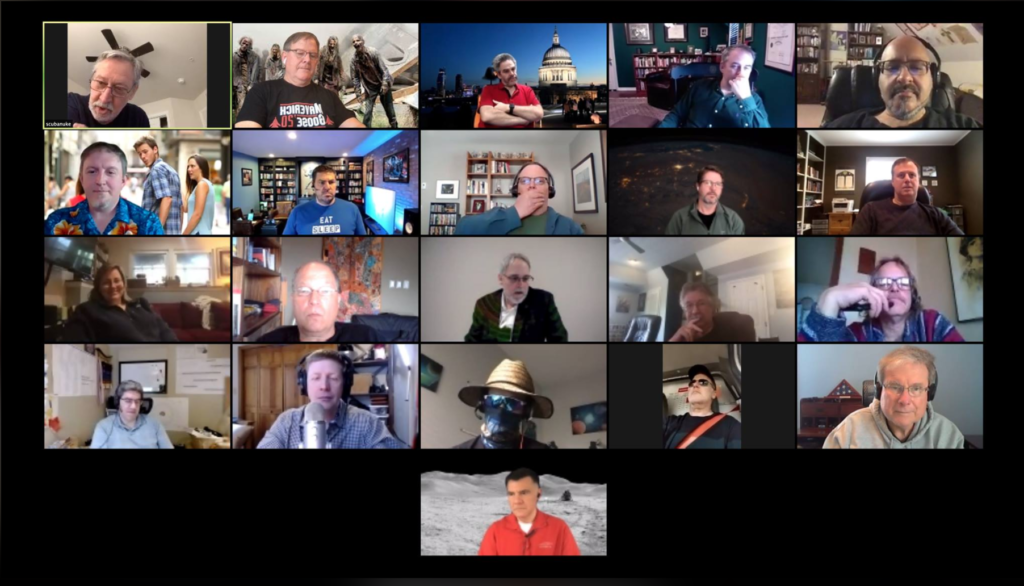The world has gone into quarantine and Zoom has become our connection to each other: a way to keep working, to keep teaching our children, and basically to not lose our minds to loneliness.
But the videoconferencing platform has some major security issues.
That’s not too surprising. Everything has security holes. Hackers are always looking for a way in, and we’re always looking for a way to keep them out. Although Zoom has been around a while, the pandemic has launched it to a whole new level. The Guardian reports that it has seen a 535% rise in daily traffic.
Few companies, if any, would be prepared for that kind of growth. It’s left Zoom scrambling to fix the security problems, stopping all work on new features to do so.
Meanwhile, meeting hosts can take follow some basic advice from security experts to make their Zoom gatherings safer.
The biggest advice?
Use a password for all your meetings.
It seems obvious once it’s pointed out, but it’s also easy to just skip it for those hastily arranged meetings.
What else can you do?
Teachers can lock down their classrooms to keep class private. The Zoom blog has directions for making your online classroom safe.
Teachers can also set up some classroom rules. These were set up by my son’s high school:
- Students may not share a teacher meeting ID or class times.
- Students may not alter their screen names.
- Students may not enter Zoom sessions they aren’t scheduled for.
- Students may not share screens without teacher permission.
- Use of the chat feature should be limited to appropriate class discussions.
All meeting hosts can do a lot to protect their meetings with a few settings. Security experts Dave Kennedy, Amit Serper, and Russ Handorf recommend the following:
- Use scheduled meetings. These create unique IDs that are more difficult to guess. In addition ensure that the meeting ID has a passcode on them.
- If you are hosting multiple people and you are the main presenter, use the webinar function to create a Zoom meeting, not a meeting itself. This will restrict who can share the screen and prevent “Zoom Bombing”.
- Use Multi-Factor Authentication (MFA) on your Zoom account so that if a password is compromised, the attacker does not have access to your Zoom account.
- Enable a waiting room feature to screen individuals that are coming into your meeting room. This will prevent unknown individuals from joining your session.
You’ll find directions on how to enable these features on Zoom’s support pages.
When you post your Zoom meeting information publicly, you can take a few extra steps to protect your meeting. IANS faculty member Sounil Yu, creator of Cyber Defense Matrix and the DIE Resiliency Framework, advises the following:
- Enable “Allow host to put attendee on hold.”
- Disable “Participants video.”
- Enable “Mute participants upon entry.”
- Disable sharing for all participants.
- Enable “Disable desktop/screen share for users.”
- Disable “Annotation.”
- Disable “Whiteboard.”
- Enable “Waiting Room.”
- Disable “Virtual backgrounds.”
When you put attendees on hold and disables virtual backgrounds, you’ll also prevent attendees from broadcasting inappropriate content, says Yu.
I’m grateful that I can stay in touch with clients, family, and friends with videoconferencing. Zoom does make it easy, and many folks don’t have a choice in tools. Taking a few precautions advised by experts can make those meetings a little safer.
Get writing advice straight in your inbox.
Sign up for Right Touch Editing’s emails!