I love a good tool. Give me something that helps me get the job done quicker, more efficiently, or better, and I’m all over it.
At an Editorial Freelancers Association Boston chapter meeting I attended, editors shared their favorite tips, tricks, and tools. Attendees left the meeting with pockets stuffed with new tools and tasks to try to make our workdays a little easier.
Try out one or more of the following tools discussed at the meeting.
Editing Tools
Most copyeditors work in Word, thinking that it’s the only option. While in many cases that may be true, there certainly are exceptions, and we heard about two during the meeting.
Randall Warniers is a rebel among editors. He edits copy in InDesign. No, that’s not a typo. He doesn’t use InCopy—he uses InDesign.
Warniers is comfortable with the design program and makes it work for his clients. He assigns styles to the copy and highlights text to show his edits. When he’s done, he creates a PDF for his clients to review. Clients can then mark up the PDF without altering the original file.
I don’t know that most copyeditors would like working in InDesign (I don’t, at least), but we might not blanch as much at editing in Google Docs, which one magazine editor does. The magazine’s copy must be approved by several people; and using Docs has made that process easier.
Google Docs allows several users to view and comment on the document at once. There is the opportunity for quicker back and forth to settle issues, getting the approval process done faster. Then the editor simply applies the final decisions to the copy.
If you’re feeling a little unsure about using Docs, check out Karin Horler’s Google Docs for Editors. It will steady you in no time.
Time Management Tools
Time management is a huge concern for freelancers, who need to deliver edits on time (or early!) and don’t have a supervisor to help them stay on task. Good time management starts with a plan.
My own system has changed over the years, adapting with my needs. I use Coda to track all my projects, as well as a lot of my business details. Coda lets you build tables that you can then display in other views, like Gantt charts, and link to other tables and documents. I add major deadlines and meetings to my work Google calendar, which is integrated with my family’s Google calendars.
I also write up my weekly and daily task lists on paper, integrating meetings and appointments so that I can plan my day. Having something on paper keeps me focused without having to have all the details that are recorded in Coda.
The next step, of course, is actually tracking your time. Karen Wise told us about Toggl, time-tracking software for individuals and teams. With the desktop or mobile app, you can track your time. Go to your account on the website and download time sheets and reports. The reports are available with some cool graphics.
As cool as the graphics are, though, I prefer Zoho Invoice for time tracking because it has accounting features built in. I can pull my time into a branded invoice and send from the software, allowing clients to pay via credit card using PaylPal, Stripe, and other payment gateways. Plus there are tons of reports I can pull to give me a better picture of my business.
Heather Saunders encouraged us to get serious about time management by using a chronodex to plot out how we spend our time and then track how well we did. For Saunders, the goal is to maintain a healthy work-life balance, so she includes items that freelancers tend to neglect, such as fun and relaxing, sleep, and exercise. The color coding allows her to see immediately how well balanced her day is. If you’re not up to drawing your own, there are lots of free templates and tools online.
Reference Tools
By now, every editor has a collection of links to favorite resources, and some of the big ones, like The Chicago Manual of Style Online, were mentioned during the meeting. Worth noting were the sites for viewing scanned pages in published books, allowing copyeditors to fact-check quotes:
- Google Books. Google gives users access to scanned books whose copyrights have expired or whose publishers have granted permission. You can also view some magazine content as well by using Advanced Book Search.
- Amazon. Users can preview pages in many of the books sold by Amazon, making it a fair resource for checking quotes.
- WorldCat. When you don’t know which edition of a book you need, check WorldCat. You’ll find different editions, plus links to preview the text, buy the text (such as to Amazon, where you could get a preview), or borrow the text from a library.
Tools are changing all the time, and no one could possibly use them all. Choose tools that work for you, and don’t be afraid to change them up once in a while.
What are your favorite tools? Share them in the comments!
A version of this article ran on Copyediting.com on November 6, 2015.
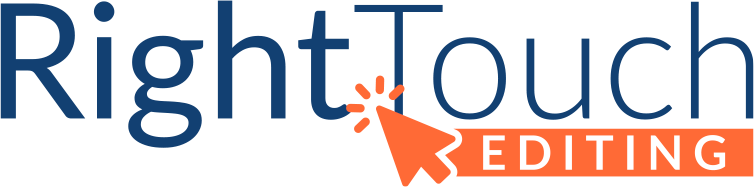

Google Ngrams is very useful in determining current usage, especially when no other resource offers any clue.
Yes! Excellent addition, Chris!